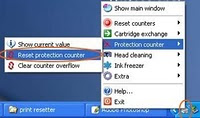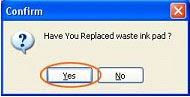Solution 1:
- Push "OK", "Cancel", "Black" and "Color" all at once while turning the printer off.
- Turn it back on.
- One more time: push "OK", "Cancel", "Black" and "Color" all at once while turning the printer off.
- Turn it back on.
Solution 2: Resetting the product:
- Without turning off the product, disconnect the USB cable from the rear of the product.
- Remove the cartridges from the product.
- Wait for the "Insert Cartridges" message on the control panel.
- Disconnect the power cord from the back of the product.
- Wait 60 seconds.
- Reconnect the power cord. If the product does not automatically turn on, press the Power button.
- Reinsert the cartridges, and then close any open doors on the product.
- If you receive a prompt to print a calibration page, do so.
- Reconnect the USB cable to the rear of the product, and then try printing again.
Solution 3:
- 1. Get the unit into the “Support Menu” by following these steps: Press and hold the “*” key. Press the “#” key and release both keys. Display should say “Enter Special Key Combo”. Press and release in sequence the “1”, “2” and “3” buttons. Display should say “Support"
- 2. Press and release the right arrow button until the display says “System Configuration Menu”.
- 3. Press and release the “OK” button.
- 4. Display should say “Hardware failure status”. If not there already, Arrow Key over to “Hardware failure status”,
- 5. Press and release the “OK” button.
- 6. Display should say “Hardware failure status: Clear. Press OK to clear”.
- 7. Press and release the “OK” Button. Message changes to “Hardware failure status Cleared. Press Cancel to continue”.
- 8. Press and release the “CANCEL” button as many times as necessary, so that, either the “Welcome to Photosmart Express” screen appears, or, the “Ink System Failure” screen appears. DO NOT TRY TO PRINT AT THIS STAGE.
- 9. Using the Power Button, turn the unit OFF and unplug the power cable from back of the printer and wall outlet.
- 10. Wait 30 seconds for the power to get discharged and then plug the power cable into the wall outlet first and then into the back of the printer
- 11. Turn the unit on. The printer may display message “USE POWER BUTTON TO SHUTDOWN THE PRINTER” followed by “PRESS OK TO CONTINUE”. Press OK.
- 12. If the printer has already initialized, then go to the next step. If not, the printer will start the “ONE TIME INK INITIALIZATION PROCESS”. Allow this process to complete and do not interrupt. Once the initialization process is complete, the printer will print out a Diagnostic Page.
- 13. To verify printer functionality print a SELF TEST PAGE. If SELF TEST prints, then printer is ready for use or Software Installation.
- 14. If the error is still there, or reoccurs replace the unit.