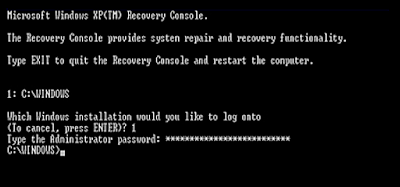The job of a DNS server is to translate web address (like www.yahoo.com) into a computer-readable number also known as an IP address (209.131.36.158). Once your computer knows the IP location of a web domain name, it opens the website in your browser.
DNS servers are provided by ISP (like PLDT DSL, GLOBE DSL, and alike) but if the DNS server of our ISP is slow it would take time for the server to translate the web address that adds up to the overall loading time of the website. And this is the time you will experience slow browsing.
To solve this problem, i will teach you on how to setup OpenDNS, a simple and reliable service that speeds up your Internet connection and also handles some other very important issues. There are no software to install, it’s very easy to set up at no cost.
Follow this steps on how to setup OpenDNS and make your web browsing safer, faster,and more reliable
1. Open control Panel
2. click Network Connection
3. Right click on Local Connection Properties then select Properties
4. on “General Tab” select Internet Protocol (TCP/IP) then click Properties
5. Click "Use the Following DNS server addresses"
6. Change your DNS Server addresses to 208.67.222.222 and 208.67.220.220 and click OK.
2. Network and Sharing Center
3. Click on Change adapter Setting
4. Right Click on Local Area Connection then select Properties
5. Scroll and double click Internet Protocol Version 4 (TCP/IPVv4)
6. Select Use the following DNS server addresses: and input to
1. Run
2. cmd – this will open your command prompt
3. And type the following
Read More..
DNS servers are provided by ISP (like PLDT DSL, GLOBE DSL, and alike) but if the DNS server of our ISP is slow it would take time for the server to translate the web address that adds up to the overall loading time of the website. And this is the time you will experience slow browsing.
To solve this problem, i will teach you on how to setup OpenDNS, a simple and reliable service that speeds up your Internet connection and also handles some other very important issues. There are no software to install, it’s very easy to set up at no cost.
Follow this steps on how to setup OpenDNS and make your web browsing safer, faster,and more reliable
For Microsoft Windows XP, 2000
1. Open control Panel
2. click Network Connection
3. Right click on Local Connection Properties then select Properties
4. on “General Tab” select Internet Protocol (TCP/IP) then click Properties
5. Click "Use the Following DNS server addresses"
6. Change your DNS Server addresses to 208.67.222.222 and 208.67.220.220 and click OK.
For Microsoft Windows Vista and Windows 7
1. Open Control Panel2. Network and Sharing Center
3. Click on Change adapter Setting
4. Right Click on Local Area Connection then select Properties
5. Scroll and double click Internet Protocol Version 4 (TCP/IPVv4)
6. Select Use the following DNS server addresses: and input to
Preferred DNS Server: 208.67.222.222
Alternate DNS server: 208.67.220.220
For EASY SETUP you can use the COMMAND prompt:
1. Run
2. cmd – this will open your command prompt
3. And type the following
netsh interface ip set dns “Local Area Connection” static 208.67.222.222If you want to block adult content like porn use: 208.67.222.123 and 208.67.220.123